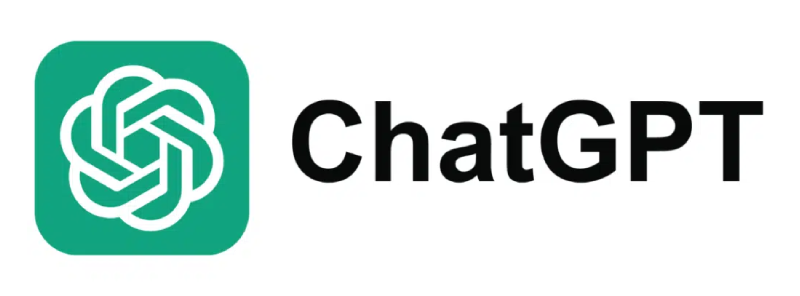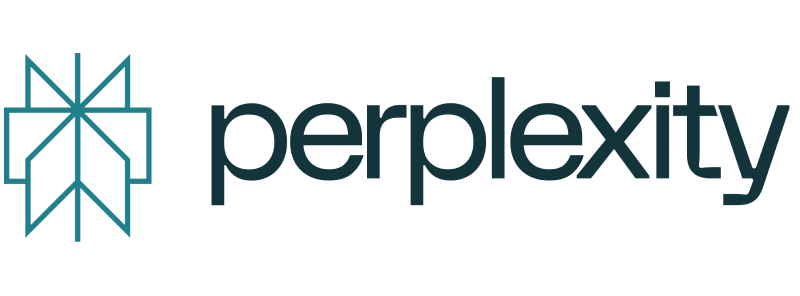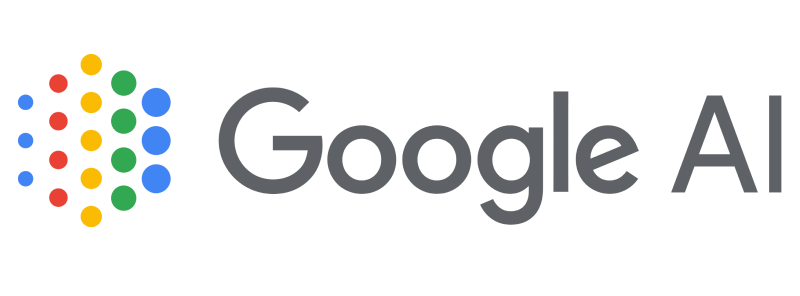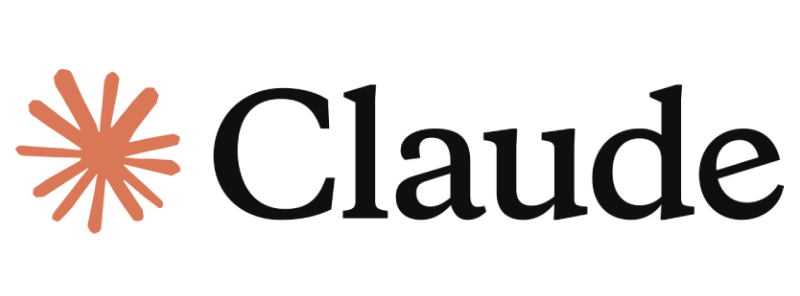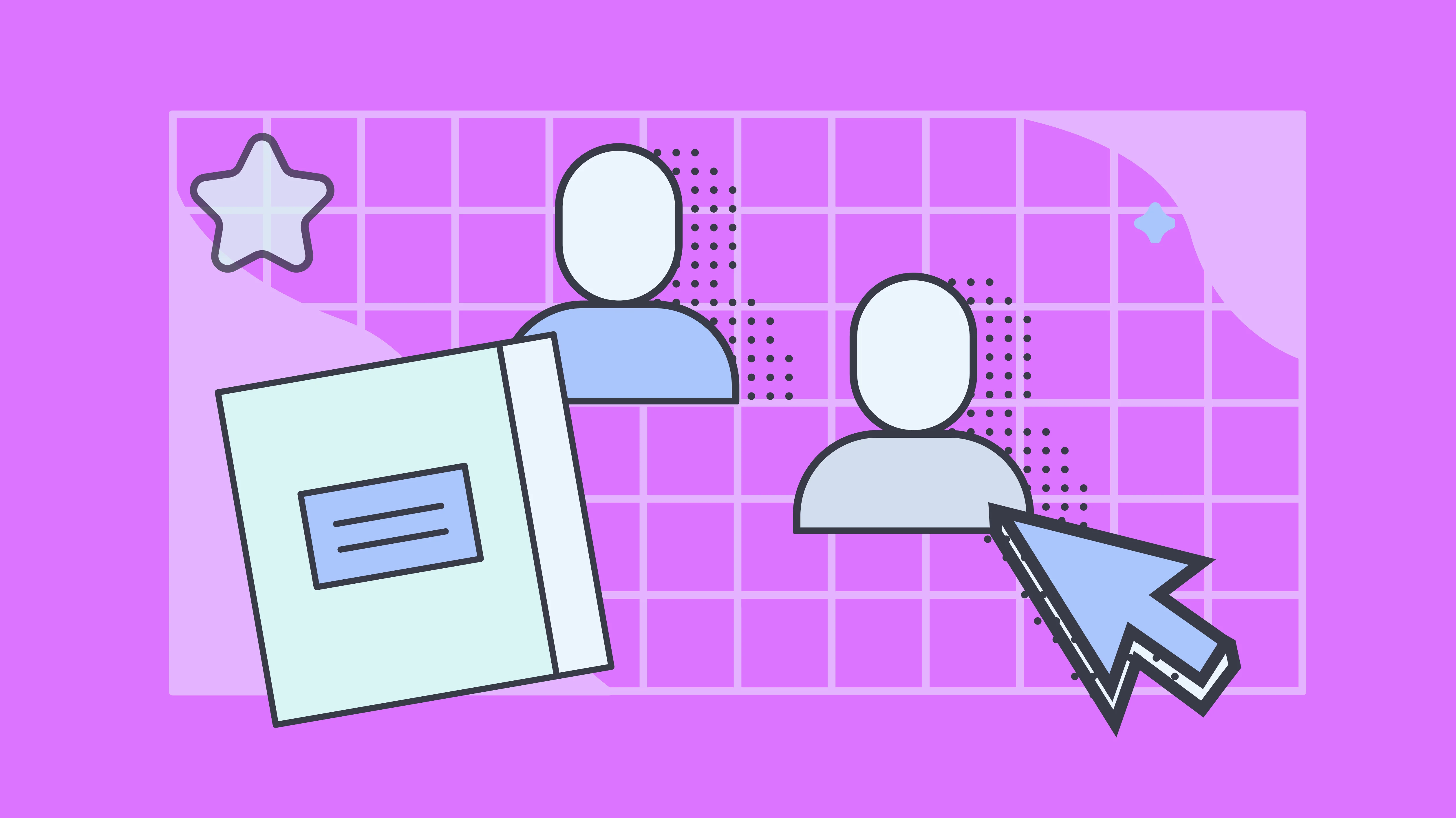Key takeaways
- Multiple options are available for adding signatures to Excel spreadsheets
- Manual signing of Excel documents is time-consuming and impractical for high-volume transactions
- With Docupilot, you can automate the creation, signing, and delivery of Excel documents in bulk
The days of paper documents are behind us. Today, whether you're handling internal approvals, financial reports, or client contracts, the need to sign Excel spreadsheets quickly, securely, and in compliance with legal standards is more important than ever.
Microsoft Excel offers several options for adding electronic or digital signatures. However, all are not created equal, especially when dealing with high document volumes.
In this guide, we’ll explain the legal difference between electronic and digital signatures, walk you through the different ways to insert signatures in Excel, and show you how platforms like Docupilot can streamline your workflow for bulk signing with full regulatory compliance.
What is an Electronic Signature?
An electronic signature is a virtual symbol or data inserted in electronic documents, such as contracts, that signals the signer's intent to sign, approve, or verify documents.
Your electronic signature does not need to resemble your wet signature. Depending on the platform you use, you can electronically sign a document by:
- Typing your name, initials, or a PIN code
- Using your finger to sign on your mobile device, or
- Clicking on a button that inserts an image of your wet signature
Electronic signatures are legally valid and enforceable in most countries. In the US, they are governed by the ESIGN Act and UETA. In the EU, they are governed by the eIDAS Regulation.
Like wet signatures, electronic signatures are trusted and enforceable. However, unlike wet signatures, they are fast, efficient, cost effective, and environmentally friendly. As long as you have a working Internet connection, you can insert your electronic signature without having to go through the rigmarole of printing, signing, and then emailing a document after it's scanned. This modern method of adding signatures reduces paper costs, speeds up administrative processes, and helps you close deals faster.
What is a Digital Signature?
A digital signature is a highly secure electronic signature that relies on mathematical algorithms for ensuring document privacy and authenticity. Public Key Infrastructure (PKI) technology is used to create a pair of keys for encrypting and decrypting data.
This is how the process works:
- A user must first obtain a digital certificate – a verified electronic ID – from a trusted certificate authority (CA) or create a self-signed certificate.
- The user generates a public key and a private key using a cryptographic algorithm.
- When signing, the user's computer creates a unique fingerprint (hash) of the document and encrypts it with the private key, creating the digital signature.
- This signature, along with the certificate, is attached to the document and sent to the recipient.
- The recipient uses the sender's public key to verify the signature by comparing the decrypted fingerprint with a freshly generated one. If they match, it confirms that the document is authentic and unchanged.
5 Ways to Insert a Signature in Excel
You can use one of the following methods to insert electronic signatures and digital signatures in your Excel documents.
Option 1: Convert the Excel spreadsheet to a PDF and sign
Converting an Excel spreadsheet to PDF format and using a PDF editor to sign it is one of simplest methods for adding electronic signatures, and comes in handy especially when you want to prevent modifications:
- Open your Excel file and from the "File" tab click on "Save As"
- Select "PDF" from the "Save as type" dropdown menu and save the file
- Use your preferred PDF reader to sign the document
Option 2: Add an image of a handwritten signature to a cell
To add more personalization to your electronic signature, you can scan and insert an image of your handwritten signature:
- Sign on a piece of paper
- Scan the paper or take a picture with your smartphone
- Save the image as a JPEG or PNG file
- Open your Excel spreadsheet, and from the "Insert" tab click on "Picture"
- Navigate to the folder where the image is saved and insert it into the spreadsheet
- Resize the image and position as needed

Option 3: Sign with a signature line and a visible signature in Excel
Excel allows you to add a visible signature line to your worksheet. This is a special placeholder you can use to digitally sign a workbook and give the document a professional appearance.
Before proceeding, you must obtain a digital certificate from a certificate authority.
To start, open your Microsoft Excel file, select the cell where you want to insert the signature line, and from the "Insert" tab select Text > Signature Line > Microsoft Office Signature Line.

Enter the necessary information, such as the signer's name, suggested title, and email, in the Signature Setup box that appears.

After you click "OK", a signature line will be added to the selected cell in your worksheet.

To sign the document, double click on the signature line and type your name, sign using the inking feature, or insert an image of your handwritten signature.
A pop-up will appear if a valid certification is not available, and you can follow the instructions to obtain one.
Option 4: Sign using an invisible signature in Excel
To prove authorship, ensure integrity, and prevent tampering, you can add invisible signatures to your Excel document. Files with an invisible signature become read-only to prevent modifications.
- Open the Excel spreadsheet
- From the "File" tab, select Info > Protect Workbook > Add a Digital Signature
- Enter a reason for signing (optional), then click "Sign"
- Choose your digital certificate, and Excel will apply the invisible signature
You can view signatures by going to File > Info > View Signatures.
Option 5: Upload the Excel file to Docupilot and sign
The options discussed above for adding signatures to Excel files become impractical when you have to sign and deliver documents in bulk.
Moreover, adding a signature (an image or typed name) to a document does not give it legal value. This is because such a signature does not provide
- A robust way to verify the identity of the signatory
- Proof of the signer's consent
- A means for ensuring document integrity and authenticity
All these are requirements for valid electronic signatures, as defined by the eIDAS regulation in the EU and the ESIGN Act/UETA Act in the US. Especially in sectors such as banking and finance services, real estate, healthcare, and legal, it makes business and legal sense to switch to a solution, such as Docupilot, which complies with these regulations so that your documents meet legal, compliance, and security standards.
Docupilot is a 360-degree document automation platform. You can use it to create all types of business documents, sign them, track signatures in real-time, and auto-deliver to intended signers.
To sign documents with Docupilot, sign in with your credentials, and click on "Create Template".

Select "Spreadsheet" since you want to work with Excel documents.

You can either drag and drop the file or navigate to its folder and select it.

After the file uploads, click on "Create Template".

Docupilot will create a template based on your uploaded Excel spreadsheet, and you can edit it and make any necessary changes.
To set up signatures, click on "Deliveries".

Docupilot integrates with multiple e-signature platforms, including Docusign, Eversign, SignNow, and Yousign. Select the preferred service to start the signature workflow.

Docupilot will soon offer native e-signature functionality, and in addition to Excel, you will be able to sign PDF and Word documents without requiring a subscription to 3rd-party services.
How Docupilot Can Help with Signature Management in Excel
While Microsoft Excel offers basic methods for adding signatures, they often require manual input or additional steps, especially when dealing with high-volume transactions. Docupilot significantly streamlines this process, especially for businesses that need to manage signatures in bulk or require secure and legally binding electronic signatures.
With its embedded editor, integrations with top e-signature tools, and built-in e-signature support, Docupilot goes beyond just signing. It turns your Excel data into legally compliant, fully signed documents in just a few clicks.
Here’s how it simplifies signature management:
- Excel (XLSX) template support: Docupilot allows you to upload Excel (.xlsx) files as templates, enabling dynamic document generation with merge fields, conditions, loops, and tables. This feature is essential for automating data population in Excel documents
- E-signature integration: Docupilot integrates with various e-signature platforms, such as DocuSign, Yousign, and SignNow, to facilitate secure and legally binding electronic signatures within your document workflows
- Document automation: The platform offers comprehensive document automation capabilities, allowing you to create, customize, and automate the generation of documents, including those in Excel format, to streamline your business processes
- Bulk document generation: Docupilot supports bulk document creation, enabling you to generate and distribute multiple documents simultaneously, which is particularly useful for high-volume transactions and large-scale operations
- Integration with Google sheets and Zapier: You can integrate Docupilot with Google Sheets and Zapier to automate document generation and signing workflows, enhancing efficiency and reducing manual effort
- Embedded editor: Docupilot's embedded editor allows you to directly upload and edit Excel documents within the platform, providing a seamless experience for document customization and signature placement
Sign up for Docupilot today and start reaping the benefits of electronic signatures at scale.
FAQs
How do I add my signature to an Excel spreadsheet?
You can convert an Excel document to PDF and use a PDF reader to sign, insert an image of your handwritten signature, insert a signature line in Excel and sign, or use a dedicated platform like Docupilot to automate document signing.
How to add a signature in Excel without a background?
If the scan or photo of your handwritten signature has a background, use a background remover tool or image editing software to remove the background, save the file, and insert it into your document.
How do I insert my electronic signature?
To insert an electronic signature in Microsoft Excel, you must first obtain a digital certificate and use Excel's "Signature Line" feature to sign your document digitally.