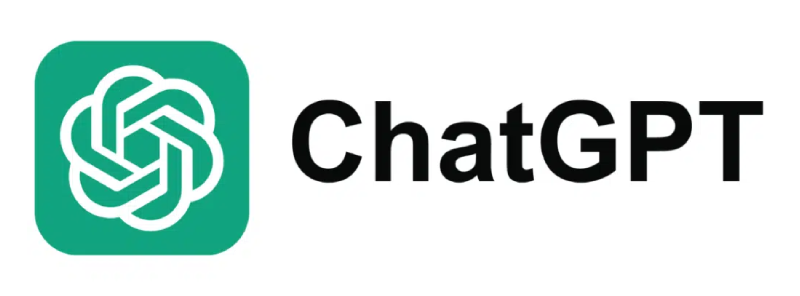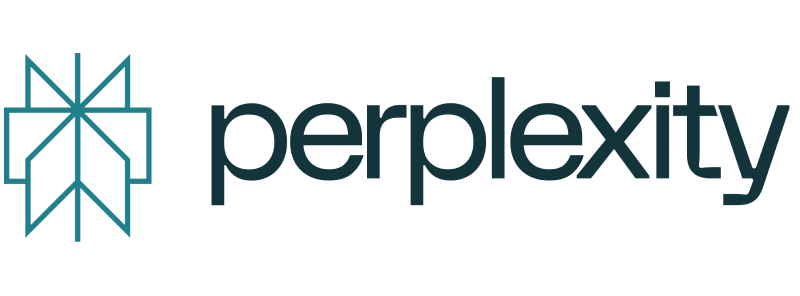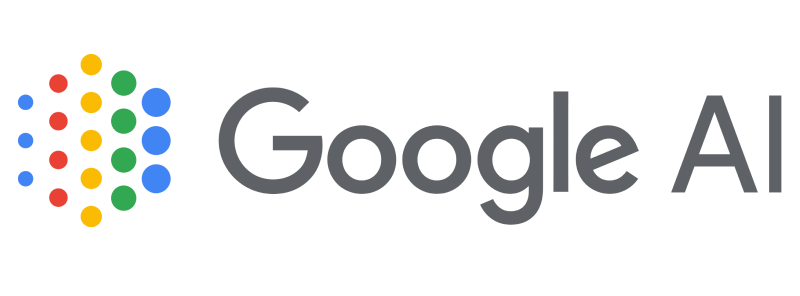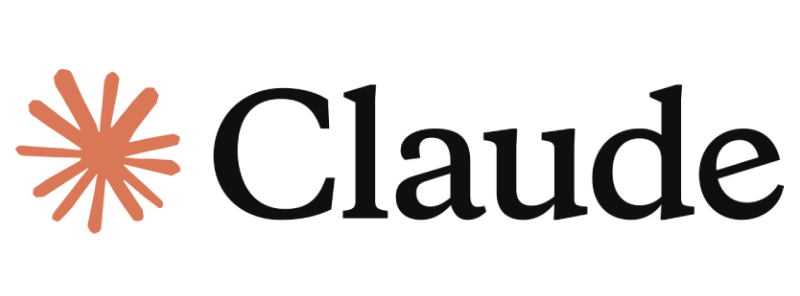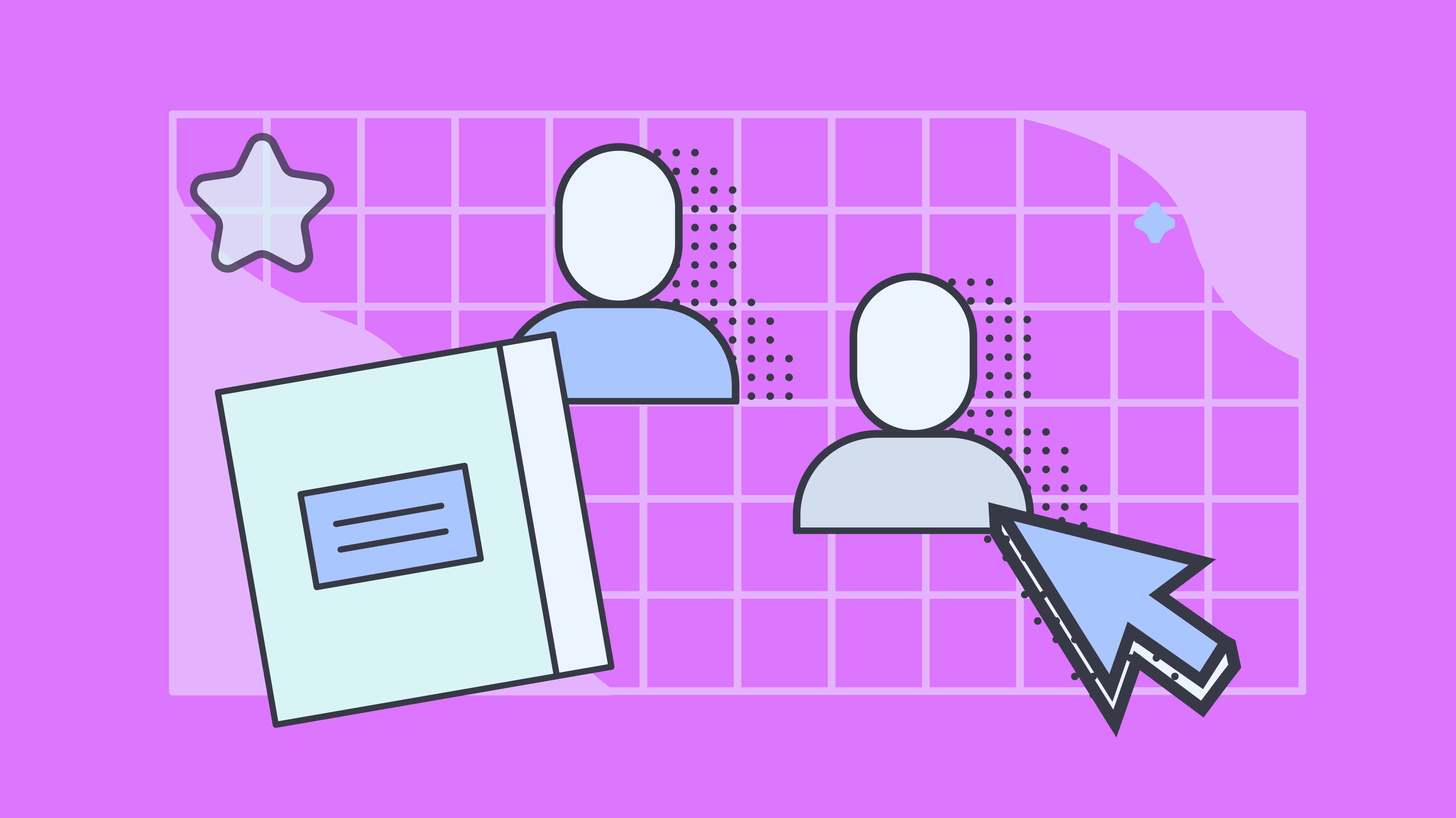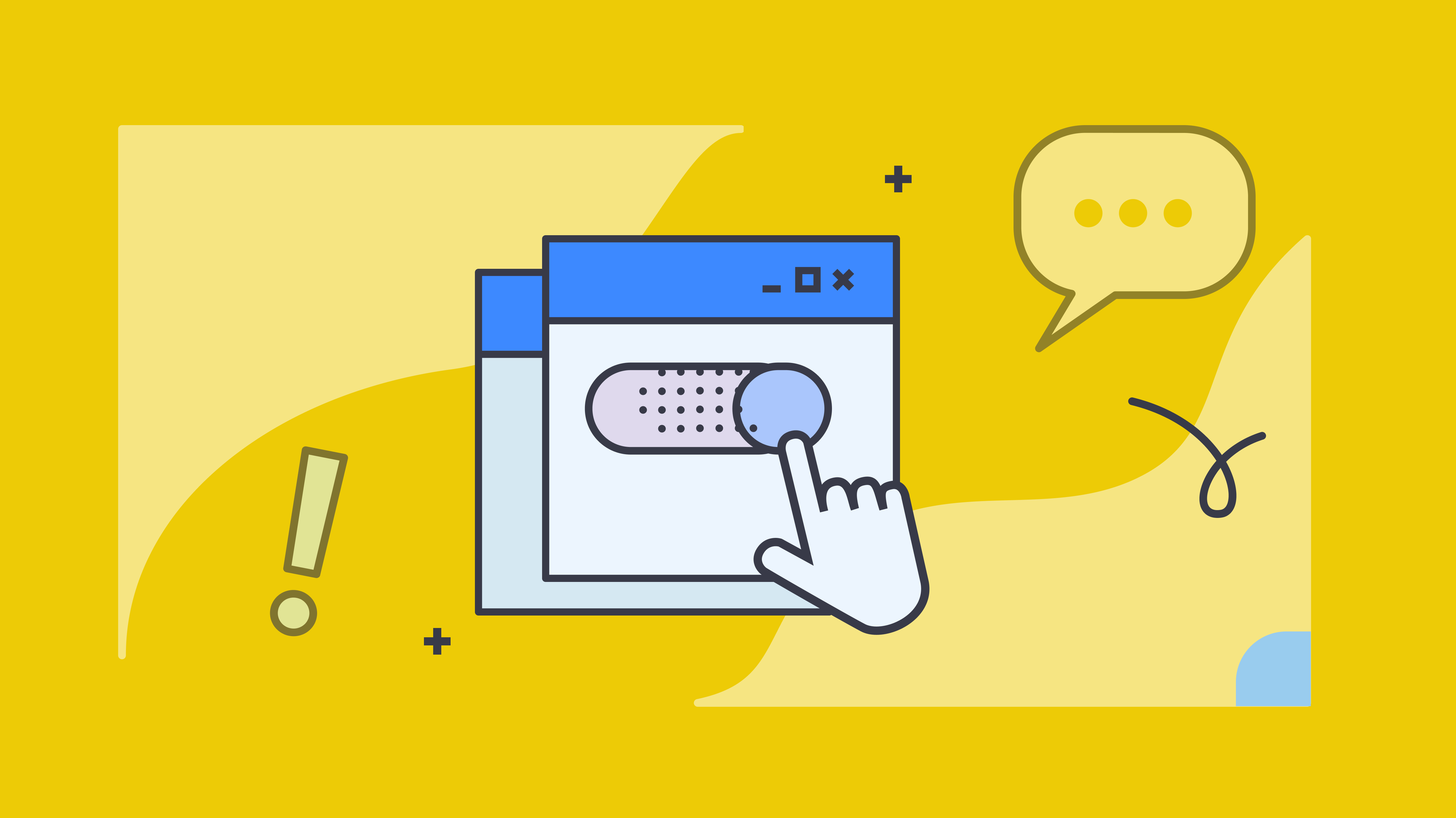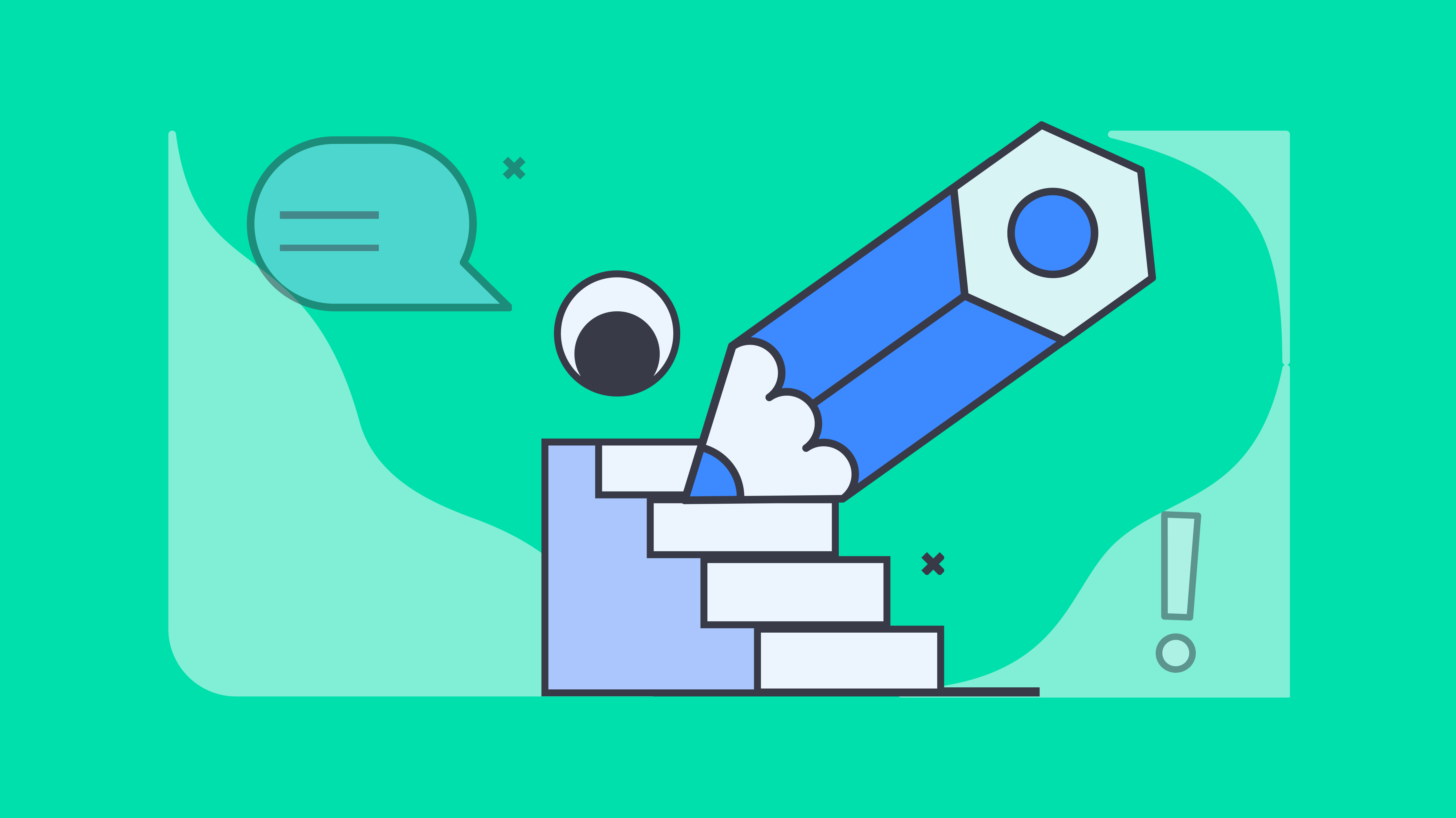Key takeaways
- Word supports multiple features for adding electronic and digital signatures to documents
- Manual processes for adding signatures to Word documents are time-consuming and impractical for high-volume transactions
- With Docupilot, you can automate the creation, signing, and delivery of Word documents at scale
If you use Microsoft Word to create business documents, such as contracts or proposals, you will need to insert signatures for formality or security. If you aren’t aware that Word supports native features for signature insertion, or feel frustrated or stressed because you can't figure out how to add a signature, this guide is for you.
Adding signatures to Word documents requires manual intervention, which is impractical for businesses handling large volumes of documents that must comply with global electronic signature regulations.
In this guide, we will explore options for inserting signatures in Word documents, explain the differences between electronic and digital signatures, and demonstrate how Docupilot, a full-featured document automation platform, can help you create, sign, and deliver business documents at scale.
Why Would You Need to Insert a Signature in Word?
Contracts, proposals, and service agreements are just a few of the business documents created using Word. There are several reasons why you may need to insert a signature in these documents.
1. Creating and maintaining a professional image
Adding a signature to a Word document helps create and maintain a professional image, adds a personal touch, builds credibility with clients, colleagues, and decision-makers, and reinforces your brand.
2. Accelerating approval processes by adding electronic signatures instead of printing/signing/scanning, and resending
The old-school method of approving a document by printing it, signing it by hand, then scanning and sending it is time-consuming, cumbersome, and wastes paper.
Adding electronic signatures to Word documents speeds up the approval process, prevents paper wastage, helps you close deals faster, and has a definite positive impact on the bottom line.
3. Legal and compliance requirements for relevant documents
Industries like legal, banking and financial services, and healthcare require signed documents for regulatory and legal compliance.
How to insert signature in Word
Inserting a signature in Microsoft Word can be done in several easy ways, depending on your needs. Here's a simplified guide to help you insert your signature:
1. Using word’s draw tool (for touch devices)
If you have a touch-enabled device (like a tablet or touchscreen laptop), you can directly draw your signature. Here's how:
- Open your Word document and go to the Draw tab
- Select the pen or pencil tool you want to use. You can adjust the pen's thickness and color
- Use your stylus or your finger to draw your signature directly onto the document
- Once done, your signature will appear where you placed it on the document
Tip: If your device isn’t touch-enabled, you can use a trackpad or mouse to draw your signature, but it might take a little more effort
2. Inserting a scanned handwritten signature (for non-touch devices)
If you prefer a handwritten signature, you can scan it and insert it as an image. Here’s how:
- Write your signature on a piece of paper
- Scan the signature or take a clear photo of it using your smartphone
- Save the image as a PNG or JPEG file
- In Word, go to the Insert tab, and click on Pictures
- Select the saved image of your signature from your device and insert it into your document
- Resize or reposition the image as needed to fit into your document

To use multiple signatures, you can scan and save each one to a separate file.
3. Adding a digital signature (for security and authentication)
A digital signature is more secure than a simple image-based signature. It uses encryption to verify your identity and ensure the document’s integrity. Here's how to add one:
- First, you’ll need a digital certificate (this can be obtained from a certificate authority like DigiCert or GlobalSign)
- In Word, go to the Insert tab and click on Signature Line
- A dialog box will appear where you can enter the signer's name, title, and email. You can also specify whether you want to allow comments or the sign date
- Once the signature line is added, double-click it to sign
- You’ll be prompted to enter your digital certificate. After that, your digital signature will be securely added
What is a Digital Signature?
The terms electronic signature and digital signature are used interchangeably. However, a digital signature is a special type of electronic signature that uses encryption and public-key cryptography to bind the signature to the document and verify the signer's identity.
A digital signature is like a digital fingerprint: it provides proof of the signer's identity and guarantees the document hasn't been tampered with.
Before you can use a digital signature, you must first obtain a digital certificate from a certificate authority (CA). This certificate and a public key are sent with your signed document and are used by the recipient's computer to verify your identity and the document's integrity.
How to Insert Digital Signatures in Word
Depending on your requirements, you can use Word's native features to add visible or invisible digital signatures to your documents.
How to Insert a Signature Line in Word
Open the document, and place the pointer where you want to insert the signature line.
Go to the Insert tab, and click on "Microsoft Office Signature Line" in the Signature Line submenu.

Enter required information - including suggested signer's name, title, and email - in the Signature Setup dialog box, and select/unselect checkbox options to allow/disallow signer comments and sign date.

Click OK, and Word will insert a visible signature line.

To sign the document, double click on the signature line and type your name, sign using the inking feature, or insert an image of your handwritten signature.
A pop-up will appear if a valid certification is not available and you can follow the instructions to obtain one.
How to sign in Word by inserting an invisible signature
Another option you can use to protect the authenticity of your Word documents is to add an invisible signature. Rather than being displayed on the document, this type of signature is embedded within the document metadata.
- Go to the File tab and click on Info
- Click on Protect Document
- Click on Add a Digital Signature
- Click OK after reading the Word message
- Type your purpose into the "Purpose for signing this document" box
- Click on Sign
Managing Your Signature in Microsoft Word
Documents often require signatures from multiple signatories for approval. And once signatures are created, a shortcut for inserting them helps speed up the process. Word provides features for managing multiple signatures and automatically inserting them into documents.
Adding signature in Word from multiple signatories
To add multiple signatures, simply repeat the process defined above for adding signature lines. You can repeat this process for as many signatories as required.
Automatically inserting signatures in documents
To create a reusable signature block, select the entire block and go to Insert > Quick Parts > Save Selection to Quick Part Gallery.

Name your signature and save.

Now, whenever you need to insert the signature block, go to Insert > Quick Parts and click your saved signature to insert it instantly.
Limitations of Signing Contracts in Microsoft Word
Even though Word provides options for adding electronic and digital signatures and managing multiple signatures, it is not optimized for many business use cases. So, once you have learned the basics of how to put a signature on a Word document, consider these three limitations.
1. No bulk signing feature for high-volume transactions
Adding signatures to contracts created in Word requires manual processing. While this is feasible for a limited number of documents, it becomes impractical when you have to create, sign, and deliver contracts in bulk.
2. Absence of version control can create confusion about the most up-to-date contract document
Business documents, such as proposals and contracts, are updated regularly. In legal and business contexts, working with outdated or incomplete drafts can invalidate contracts or cause financial/legal consequences.
Therefore, working with the most up-to-date document version is critical. Unless your documents are stored in OneDrive or a SharePoint Library, there is a serious risk of confusion and associated consequences if team members work on outdated contract versions.
3. Risk of non-compliance with e-sign standards and exposure to legal and compliance risks
E-sign standards, such as the ESIGN Act and UETA in the US and eIDAS Regulation in the EU, place strict requirements to ensure that digital signatures are valid, enforceable, and secure. The main requirements include proof of the signer's consent, verification of signatory identity, and methods for ensuring document integrity.
Word's basic signatures methods – drawn/typed names or pasted signature images – don't count as compliant signatures, and can expose businesses to legal and compliance risks. Therefore, using compliant e-signature solutions is a necessity, especially for businesses in regulated industries.
How Docupilot Helps with Seamless and Secure Signature Management
Docupilot is a complete document automation solution. It is an optimal solution for businesses of all sizes in different industry sectors, including real estate, healthcare, finance, legal, and more.
With Docupilot, you can create documents from scratch or create templates from existing Word documents, edit them, sign electronically, and deliver to clients.
To sign a Word document, log in to Docupilot and click on "Create Template".

To upload a Word document, click on "Word".

You can drag and drop the file or navigate to its folder and select it.

After the file uploads, click on "Create Template".

Docupilot will create a template from your Word document, and you can edit it and make any necessary changes.
To set up signatures, click on "Deliveries".

Docupilot integrates with multiple e-signature platforms, including Docusign, Eversign, SignNow, and Yousign. But if you like to keep using the tools you usually do, Docupilot integrates with almost all of them. Select the preferred service to start the signature workflow.

Docupilot now offers a built-in electronic signature feature, eliminating the need for third-party services. You can sign documents in multiple formats directly within the platform, making the process faster and more secure.
For bulk signing, Docupilot also supports automated workflows through its Zapier integration, enabling teams to streamline high-volume transactions with ease.
Learn more about Docupilot’s e-signature feature.
Final Thoughts: Choosing the Right Signature Solution for Your Workflow
Docupilot simplifies the process of adding signatures far beyond what Microsoft Word offers. Instead of manually inserting image-based signatures or limited signature lines, Docupilot enables the generation of documents with dynamic signature fields that can be completed and tracked electronically.
This is especially useful for businesses needing to send, sign, and manage multiple documents. With features like automated workflows, eSign integration, and document collaboration, Docupilot eliminates the friction of Word-based signing and ensures a secure, scalable solution for modern document handling.
Sign up for Docupilot today and experience the benefits of secure and legally binding e-signatures.