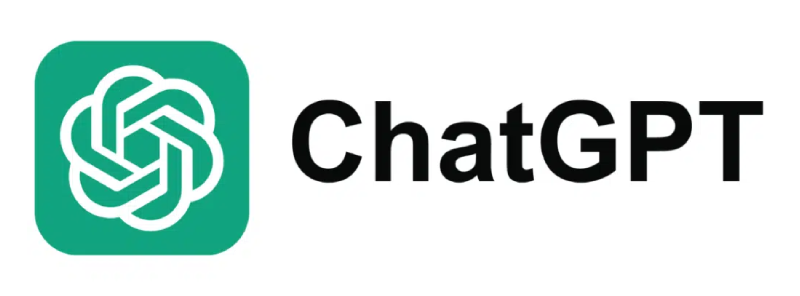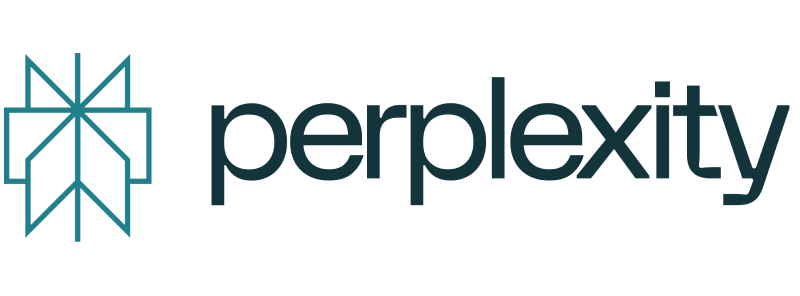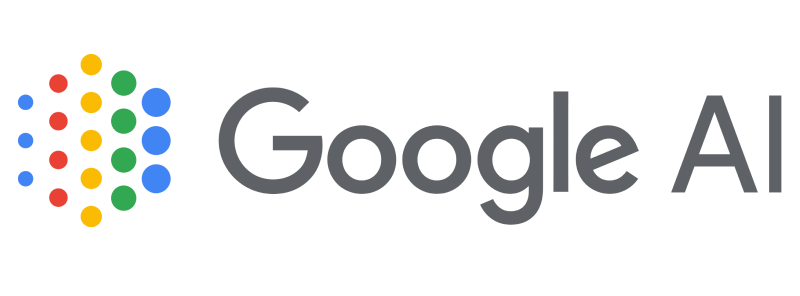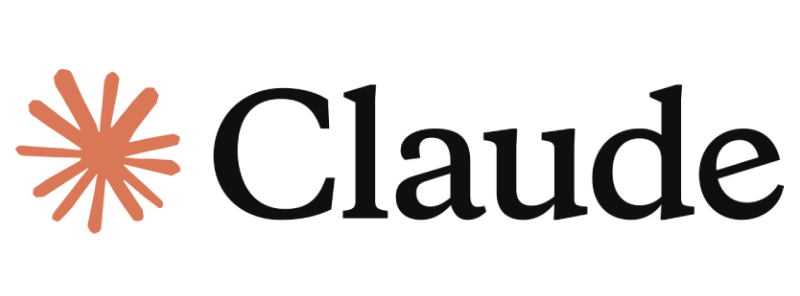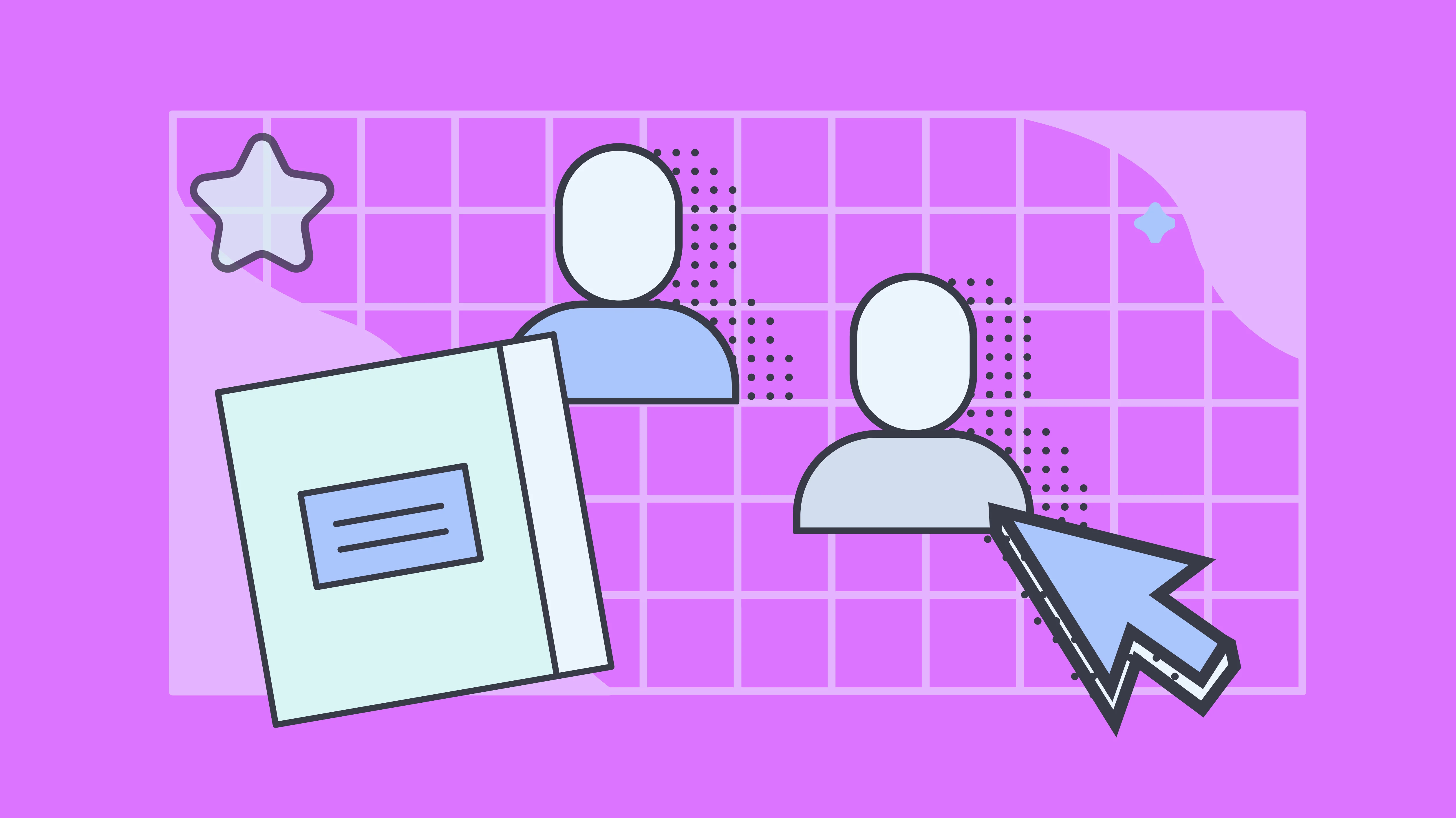Key takeaways
- An electronic signature (e-signature) is a legally binding, secure, fast, and widely accepted method across various industries, including HR, legal, finance, and real estate
- The article outlines four ways to create e-signatures – manual methods, built-in tools, online signature generators, and Docupilot
- Docupilot provides an efficient way to create e-signatures, enabling users to generate documents, add signature fields, auto-fill data, assign roles, and track signatures in real-time
Creating an electronic signature can seem more complicated than it needs to be. With so many tools, formats, and compliance terms available, it's easy to get stuck, even if all you need is a simple way to sign a document and move on digitally.
This guide is built to solve that. It covers the step-by-step process to create an electronic signature, walks you through the different methods available, and shows you how to streamline the entire experience using Docupilot.
Let’s get started.
What Is an Electronic Signature?
An electronic signature (or e-signature) is simply a digital way to sign and approve a document. Instead of printing a document, signing it with a pen, and scanning it back, you can sign directly on your screen, with a click, a typed name, or even a finger swipe.
In fact, digital signature technology enables businesses to work more transparently and significantly cut costs, reducing their document-handling expenses by a minimum of 80%.
A proper e-signature is:
- Legally binding (when used with the right tools and processes)
- Secure, with encryption and audit trails
- Fast, because it skips printing, mailing, and chasing
- Widely accepted across industries, from HR and legal to finance and real estate
How to Create E-signatures? 4 Methods

From old-school manual methods to modern tools, here are four simple ways to create an electronic signature:
#1 Manual methods: Draw, type, or scan
When you need a basic e-signature for one-time use, manual methods can work:
- Draw your signature using a mouse, touchscreen, or stylus in apps like Microsoft Paint, Apple Preview, or free drawing tools
- Type your name and pick a script-style font that mimics handwriting
- Scan your handwritten signature, crop, and insert it as an image
These options are free and easily accessible. However, if you're wondering how to sign electronically in a professional scenario, these options might fall short. They lack security and integration and are definitely not ideal for repeat use or when you need a solid audit trail.
#2 Built-in tools: Preview (Mac), Adobe Acrobat, Word
Many software platforms you use already have basic e-signature features built-in, like:
- Preview on Mac lets you scribble your signature and insert it into PDFs
- Adobe Acrobat Reader allows you to type, draw, or insert an image signature
- Microsoft Word has a “Draw” feature and supports image insertion for signing documents
These tools are great for occasional use, but become clunky when you’re dealing with multiple recipients or template-heavy workflows.
#3 Using online signature generators
May online esignature tools let you create electronic signatures and insert them into documents online. These platforms typically offer templates and basic document tracking, but for deeper automation or integration, you may require add-ons or premium plans.
#4 Using Docupilot
For teams that need speed, security, and scale, Docupilot is a standout option. You can auto-insert e-signature fields into your templates, simply and without any effort.
It is designed for businesses that handle high volumes of documents and want a reliable, repeatable way to get them signed, without switching between tools.
How to Create an Electronic Signature in Docupilot

Creating an electronic signature in Docupilot is as easy as typing your name, but with more functionalities and stronger security
Here is a step-by-step process for creating a digital signature using this method:
Step1: Upload your file or use a template
Start by uploading an existing document (like a PDF or Word file) or choose a pre-designed template from your Docupilot library. Templates are especially useful for recurring documents like NDAs, offer letters, or client agreements.
Step 2: Add e-signature fields
With the drag-and-drop editor, simply place signature fields wherever they’re needed in the document. Docupilot also offers intuitive signature blocks, dates, initials, and more to help you capture all required information in one go.
Step 3: Auto-fill with data
Docupilot connects seamlessly with your customer relationship management (CRM) system, Google Sheets file, and other data sources. You can auto-populate fields with customer names, email addresses, contract terms, or any relevant data, resulting in fewer errors and faster preparation time.
Step 4: Set roles, signing sequence, and permissions
You can assign roles (e.g., client, manager, HR), set a signing sequence, and control who sees what. This is ideal for workflows where timing and confidentiality is a top priority.
Step 5: Send, sign, and track in real-times
Once your document is ready, you can send it to one signer or hundreds of stakeholders with a single click. Docupilot’s bulk send feature allows you to deliver any number of documents without the hassle of sending individual emails. This feature is suitable for high-volume tasks like HR onboarding, customer agreements, or compliance paperwork.
Step 6: Store, track, and automate follow-ups
Docupilot doesn’t stop once the document is signed. It keeps everything organized by tracking who has signed, sending automatic reminders to those who haven’t, and updating you in real-time. Further, all signed documents are securely stored and easily accessible whenever you need them.
Why Teams Prefer Docupilot for eSigning

Docupilot is the top pick for teams that value fast, secure, and scalable solutions. Here's why professionals across industries prefer it:
1. Automation to save time
Create smart templates with built-in e-signature fields, auto-fill them with data, and send them in bulk, all in one smooth flow. This means fewer manual tasks, fewer errors, and faster turnaround times.
2. Role-based access, audit logs, and compliance
Docupilot keeps your sensitive docs secure and compliant. With role-based access, detailed audit logs, and compliance-ready workflows (like ESIGN and eIDAS), you’re always safe. While dealing with contracts, onboarding forms, or other regulatory paperwork, you’ll always know who did what, when, and how, backed by a clear digital trail.
3. No-code flexibility
Docupilot is built for non-tech teams. Anyone in your team can create, customize, and send signature-ready documents. You don’t require coding knowledge to create workflows, populate documents, or integrate with other tools. Anyone on your team can create documents without technical assistance.
4. Real-time tracking and version history
From “sent” to “signed,” Docupilot can track every document’s status in real time. Plus, version histories give you a clear record of changes and updates, enabling you to stay always in the loop.
5. Seamless integration with your favorite tools
Docupilot connects effortlessly with popular CRMs, spreadsheets, and cloud platforms like Google Drive, Salesforce, and Zapier. You can pull in customer data, automate document creation, and push signed files wherever your team needs them, without needing to switch between various platforms.
6. Use cases that scale with you
Docupilot is flexible enough for small teams and powerful for enterprise-grade needs, without any complexity. It serves:
- Legal teams: Manage contracts and compliance with airtight audit trails
- HR teams: Onboarding, offer letters, and policy acknowledgments
- Finance teams: Approvals, vendor agreements, and authorization workflows
- SMBs: Enterprise-level automation without the complexity or cost
Quick Tips for Better eSigning
Creating digital signatures is simple, but a few best practices can make your process smoother, faster, and more secure. Here are some quick tips:
- Label your signature fields clearly: Make it obvious where each person needs to sign. Use clear labels like “Client Signature” or “Manager Approval” so there’s no confusion about who signs where.
- Set a signing order for sequential flows: If your document needs to follow a specific order, like legal signs before HR, make sure you set a signing sequence. This keeps your workflow organized and avoids delays or messy rework from skipped steps.
- Add reminders to avoid signature delays: Set up automatic reminders to gently nudge signers in case they haven’t signed yet. It saves you the trouble of manual follow-ups and helps keep the workflow on schedule.
- Use templates to save time: If your work requires regularly sending out the same type of signed document (like NDAs or offer letters), create a reusable template. They reduce repeat work and eliminate manual errors.
- Verify signer identity for sensitive documents: For legal, financial, or high-stakes agreements, consider adding extra layers of identity verification. This could include email authentication, OTP verification, or IP tracking to ensure only authorized users can access and sign.
Optimize eSigning for High Document Volumes
Every minute spent manually managing signatures, formatting repetitive documents, or sending follow-up emails causes inefficiency and potentially, lost revenues. For example, research shows that sales reps spend just 30% of their time on actual selling due to administrative workloads. Document automation can help reclaim time for building relationships, closing deals, and driving growth.
Basic e-signature tools can get the job done in simple cases. However, when you are handling high volumes or need to ensure security, speed, and scalability, Docupilot is a better choice. With smart templates, no-code automation, CRM integrations, and airtight compliance, it makes sure your workflows are faster, smoother, and more secure.
See it in action. Sign up now or book a demo to see how Docupilot can streamline your signing workflow from start to finish.